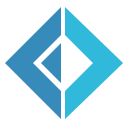Uno - Step 1
NOTE: While there is a "web" target for C#, it pulls in a lot of files that I'd rather not go through and explain. We will not be using Entity Framework for anything, and though this application will use some of the Identity features of ASP.NET Core MVC, we will not be using its membership features. Since all of that is out of scope for this effort, and all of this is in the "web" template, we won't use it. 😃
To start, we'll make sure the .csproj file is named Uno.csproj. Then, under the first PropertyGroup item, we'll add a few items; when we're done, it should look like this:
1: 2: 3: 4: 5: 6: |
|
When we set up our environment, we created an empty paket.dependencies file in the src directory. To add dependencies to this project, though, we'll need to add a paket.references file in the directory for this project. It is a plain-text file with package names listed, one per line. We cannot reference packages that are not listed as dependencies, though, so we'll need to add the following two lines to paket.references in the parent folder:
1: 2: |
|
Paket uses the NuGet package repository as one of its sources, so these are the same packages that we get when we install them via the NuGet Package Manager. In our new paket.references file, we'll create it with the following two lines:
1: 2: |
|
Finally, from the parent directory, run paket install. This will go through, install the new dependencies, look for any subdirectories with referenced packages, and modify the .csproj or .fsproj files with those references.
A side note about the files generated by the above command. It will create a
.paketdirectory in thesrcdirectory; this should be source controlled. It downloads the packages to thepackagesdirectory; this should be excluded from source control. It also creates apaket.lockfile; this is the complete dependency tree, and should be source controlled.
Paket also made a change in our Uno.csproj file.
1:
|
|
This takes the place of the PackageReference items you would normally see for package references; the .targets file is an MSBuild task that lets Paket resolve the dependencies against what is in the packages directory.
Our next step is to create the Startup.cs file, which is the standard configuration for ASP.NET Core projects. Within its Configure method, we'll do a very basic lambda to return a string:
1: 2: |
|
(We put in using statements for Microsoft.AspNetCore.Builder to make the IApplicationBuilder visible and Microsoft.AspNetCore.Http to expose the WriteAsync() method on the Response object.)
We'll rename Program.cs to App.cs. (Why? Well - why not?) Then, within the Main() method, we'll construct a Kestrel instance and run it.
1: 2: 3: 4: |
|
We'll need to add using Microsoft.AspNetCore.Hosting; to bring in the WebHostBuilder class. Also, most demos don't show the web host wrapped in a using block; it's IDisposable, though, so it's a good idea.
At this point, dotnet run should give us a successful startup, and browsing to localhost:5000 returns our greeting.